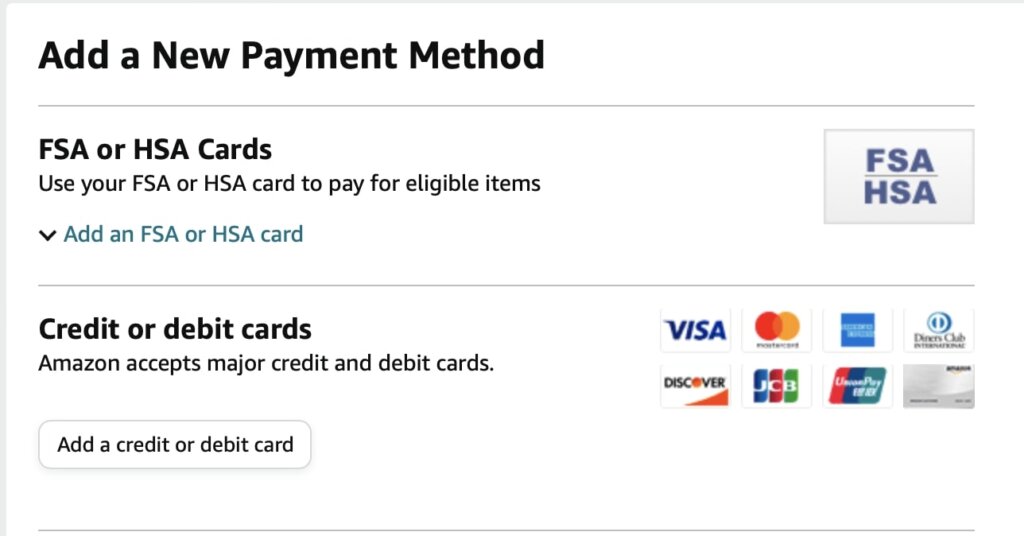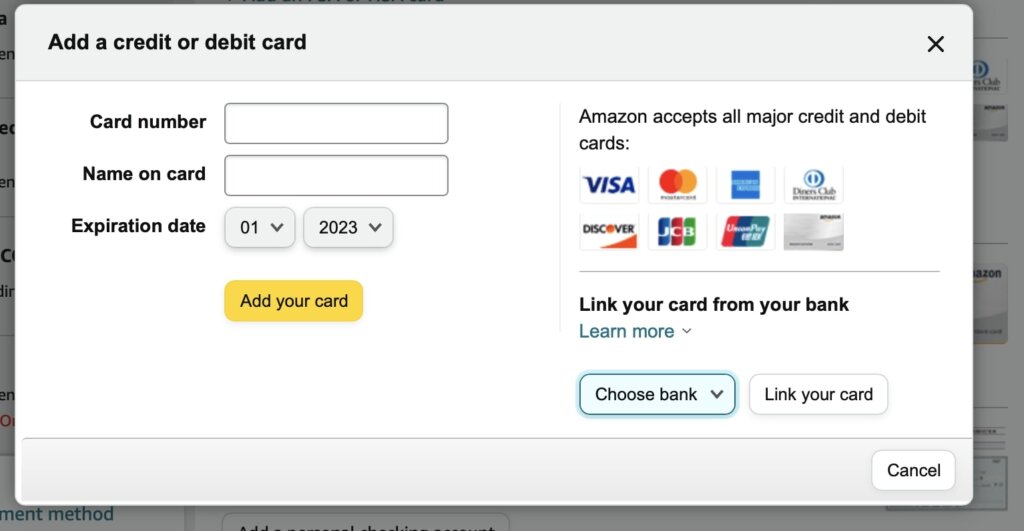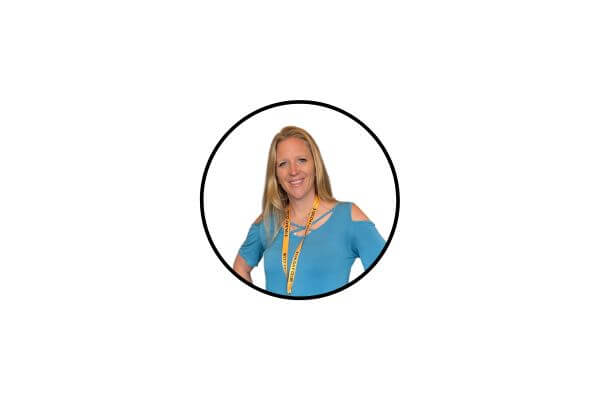How to Use a Visa Gift Card on Amazon: Ways and Steps to use Visa Gift Card
Inside: If you have a Visa Gift Card and want to know how to use it on Amazon, you are in the right place. We will show you exactly how to load it to your account.
Do you have a Visa Gift card burning a hole in your pocket? If you do, Amazon is the perfect place to spend it!
There are a few different ways to use your Visa Gift card on Amazon. You can add it to your Amazon account as a payment method, or you can use it to purchase an Amazon gift card.
If you want to learn how to use your Visa Gift card on Amazon, keep reading!
In this post, I will show you different ways and steps how to use your Visa Gift Card on Amazon. You will also learn about the benefits and drawbacks of using a Visa Gift Card on Amazon.
So, if you are ready, let’s get started!

Can you use a Visa gift card on Amazon?
Yes, you can use a Visa gift card on Amazon. You will need to register the card with the bank issuer and then add it as a payment method on Amazon.
Once the card is registered, you will be able to use it as you would any other credit or debit card on the site.
This post may contain affiliate links, which helps us to continue providing relevant content and we receive a small commission at no cost to you. As an Amazon Associate, I earn from qualifying purchases. Please read the full disclosure here.
How can I use a Visa Gift Card on Amazon?

You can use a Visa Gift Card on Amazon by adding it to your Amazon account as a payment method.
To do this, go to the “Payment Methods” section of your account and add the Visa Gift Card as a new payment method.
You will then be able to use the gift card to make purchases on Amazon. Pretty simple.
See the best deals from Amazon Prime Days 2023 and wait for the next deal!
3 Steps to use a Visa gift card on Amazon

It is quite easy to use a Visa Gift Card on Amazon. You just need to follow some simple steps and you are good to go.
This is how to add Visa gift card to Amazon and the steps that you need to follow:
Step 1: Register your Mastercard, Visa, or Amex gift card with the issuing bank
Registering your Visa gift card with the issuing bank is an essential step to ensure a seamless transaction when using it on Amazon.
By registering the gift card, you not only associate your name and address with the card but also confirm the available balance.
This guide will walk you through the step-by-step process of registering your Visa gift card with the issuing bank.
- Look for the registration URL or the name of the financial institution on the back of your Visa gift card.
- On the bank issuer’s website, you will be prompted to verify the card information. This typically includes entering the card number, expiration date, and the security code located on the back of the card.
- After verifying the card information, you will have the option to register the card with your name and address. This step is important as it ensures that the card is associated with your personal information and can be used for online transactions.
- During the registration process, you may also be asked to set up a four-digit PIN for added security. While this step is not always required, it is recommended to protect your gift card from unauthorized use.
Remember to keep your gift card safe and secure, just like any other credit or debit card. Now that you have completed this important step, you can proceed to use your Visa gift card on Amazon with confidence.
Step 2: Add your gift card as a payment method on Amazon
Now, the next step is to add your Visa gift card to your Amazon account.
- Log into your Amazon account.
- Locate the “Accounts & Lists” option, which is typically found towards the top-right corner of the screen. Click on it.
- On the account overview page, find and click on the “Your Payments” option. This will open the payment methods section.
- Look for the option to “Add a payment method” and click on it. This will prompt you to add a new payment source.
- Under the “Add a payment method” section, you will see a button labeled “Add a credit or debit card.” Click on it.
- On the next screen, you will be asked to enter the information from your Visa gift card. Input the card number, expiration date, and the name associated with the card. Make sure to enter the information exactly as it appears on the card.
- Even though the Visa gift card is not technically associated with any specific address, you will still be prompted to enter an address during the process. Fill in the required address fields as you would with any other card.
- Once you have entered all the necessary information, click on the “Add your card” button. This will add your Visa gift card as a payment method to your Amazon account.
The next time you shop on Amazon, during the checkout process, make sure to select the gift card you added as your payment method. You can identify it by the last four digits of the card, which should be displayed alongside the payment options.
Step 3: Use the correct payment method

When using a Visa gift card on Amazon, it is crucial to select the correct payment method to ensure a successful transaction.
I’ll be honest; I have used the wrong method of payment before.
So, lesson learned… It is important to double-check your payment method before finalizing the purchase to avoid any potential issues.
Also, there is no time difference on how long does Amazon take to ship your order.
How do I add a Visa Gift Card to my Amazon Balance?

Adding a Visa Gift Card to your Amazon Balance or Wallet allows you to use the card for purchases on Amazon.
Here is a detailed explanation of how to add a Visa Gift Card to your Amazon Balance:
- Log into your Amazon account.
- Once logged in, either click on the “Account” option under “Your Account” from the dropdown menu, or hover over the “Account & List” tab in the top right corner of the page and click on “Your Payments.”
- In the “Your Payments” section, go to the “Rewards and Balances” tab. You will see the option for Amazon Gift Card. Click on it.
- After clicking on the Amazon Gift Card option, click on “Reload your Balance.”
- On the “Reload your Balance” page, take note of the amount of money on your gift card. Make sure to enter the exact amount in dollars. Then, click on “Buy Now.”
- Next, go to the “Add a Payment Method” tab. Select the “Add Debit or Credit Card” option.
- Enter the Visa card details, including the card number, name, CVV or security code, and expiration date.
A simple way to have funds available to use.
What information do I need to use a Visa Gift Card on Amazon?

First, you need to ensure that the gift card has been activated. Activation instructions are usually available on the receipt or on the back of the card itself.
Next, you need to add the Visa gift card to “Add a payment method.”
Most importantly, if the gift card balance is insufficient to cover the entire purchase, you’ll need to add a second payment method to cover the difference or divide up the order into smaller orders.
This is better than needing a gift card exchange kiosk.
A gift anyone can appreciate. Choose from our selection of gift card designs or customize your own.
Plus Visa gift cards are available online.
FAQ
Can you use Visa Gift Cards on Amazon?

Yes! Using a Visa gift card on Amazon is a convenient way to shop for your favorite items while also taking advantage of any funds available on the gift card.
By following the step-by-step guide outlined above, you can easily add your gift card to your Amazon account and use it as a payment method during checkout.
This may complicate how long does Amazon take to refund if you have a return, so make sure you are confident in your purchase.
Just remember to check the balance, enter the gift card information accurately, and use the correct method of payment during the checkout process.
Happy shopping!
Did the post resonate with you?
More importantly, did I answer the questions you have about this topic? Let me know in the comments if I can help in some other way!
Your comments are not just welcomed; they’re an integral part of our community. Let’s continue the conversation and explore how these ideas align with your journey towards Money Bliss.